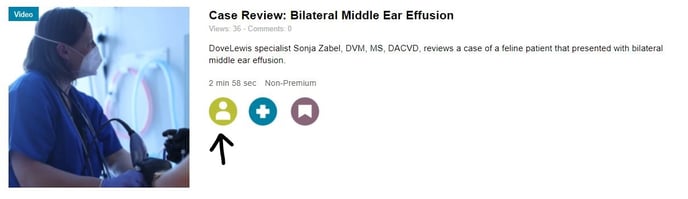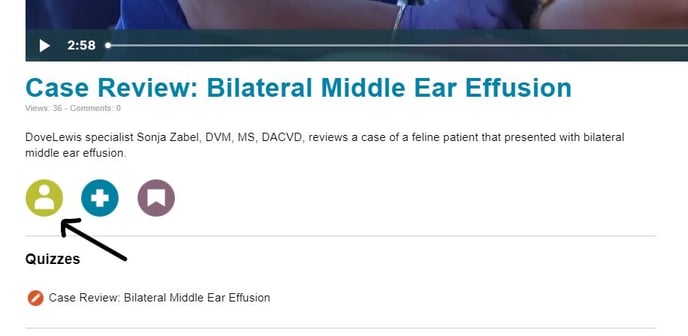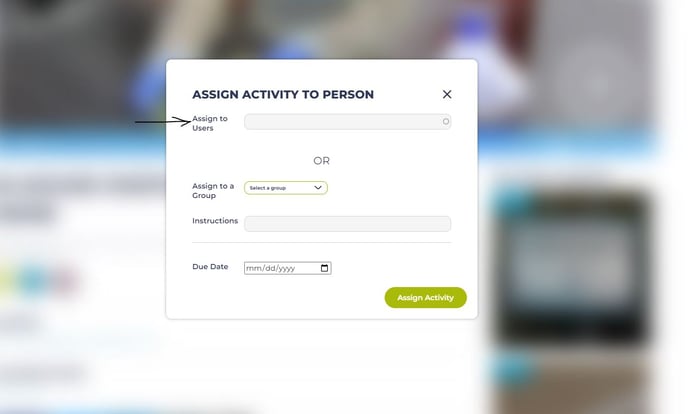How do I assign videos and articles to my team? - Admin Guide
All videos and articles on the website can be assigned to your team, and have a comprehension quiz to track progress.
- Identify the video, article or lecture you are interested in assigning to your team.
- Select the "Assign to Person" button (the green button with a person within it)
- This button can be seen from the preview page on the main content feeds, as shown below:
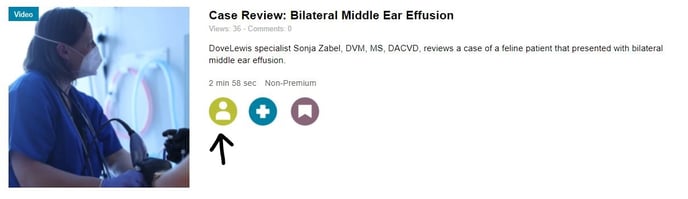
-
- This button can also be seen after clicking the video or article to review additional information, as shown below:
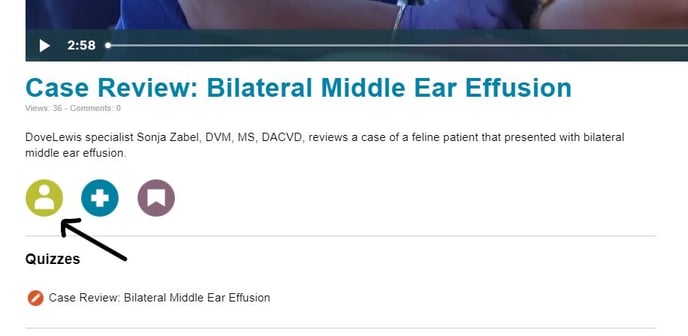
- Select 'Assign to Users' and enter the name or email addresses of the team member you want to assign materials to and click Assign Activity. This will immediately generate an email to that team member letting them know they have a new assignment due.
- You can assign to multiple team members by entering each name or email address separated by a comma. This will generate an email to each team member you sent the assignment to letting them know they have a new assignment.
- If you have set up subgroups on the account, you can select the desired subgroup from the drop-down rather than entering names. This will also generate an email to each team member in that subgroup letting them know they have a new assignment.
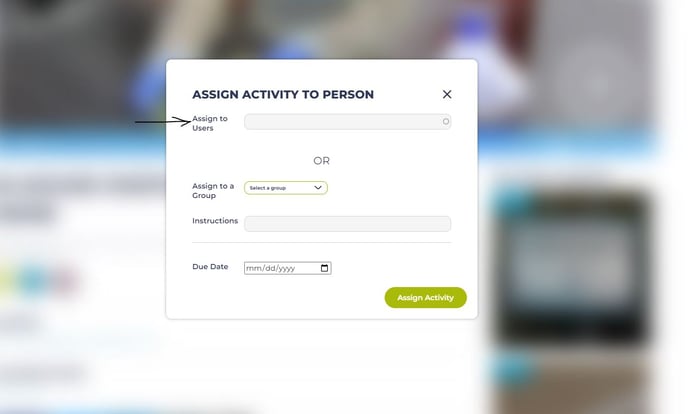
- Please note that assignments are only marked as completed once your team member has passed the associated quiz. Items that have already been completed cannot be reassigned.