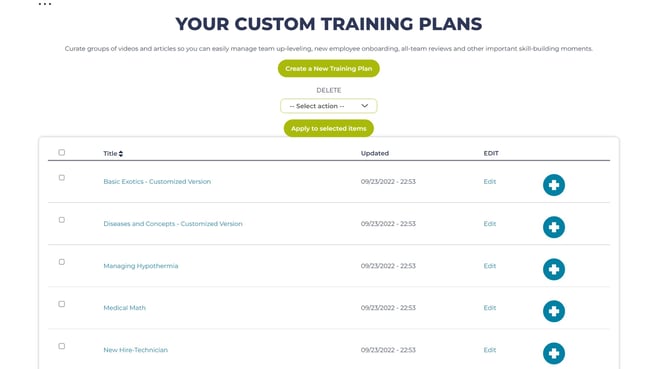Creating a Custom Training Plan
- Go to Training Plans under the admin drop-down menu and click "Create a New Training Plan".
- In the pop-up window, title your training plan and add any initial materials you'd like included and click "Add to New Training Plan".
- If you're not sure what you'd like to add, you can skip this step and add materials later.
- If you want to duplicate one of our stock training plans, select one from the drop-down menu prior to clicking "Add to New Training Plan".
- You should now see your training plan in your custom training plan list, and it can be assigned at any time.
Editing an Existing Custom Training Plan via the Training Plan Page
- Go to Training Plans under the admin drop-down menu and click "Edit" next to the one you'd like to modify.
- At the bottom of the page is a box to add new activities to a training plan. You'll add the videos, articles, and quizzes you'd like to incorporate into the training plan here.
- To add multiple activities, you'll separate each item with a comma.
- Quizzes for videos and articles will be added separately. You're able to add both, or pick one or the other to include. Towards the bottom of the page is the activity list. To add new activities, type the name of the atDove article, video, or quiz you'd like to add.
- If you'd like to add members to the training plan at this time, please enter their email addresses in the box provided.
- Once you've added all needed materials and members, click "Save" at the bottom of the page.
Editing an Existing Custom Training Plan via Content Lists
- From a list of content, or from a specific video or article page, select the blue ‘Add to Training Plan’ button.
- In the first box titled ‘Add to an Existing Plan:’ select the training plan you would like to add the selected content to.
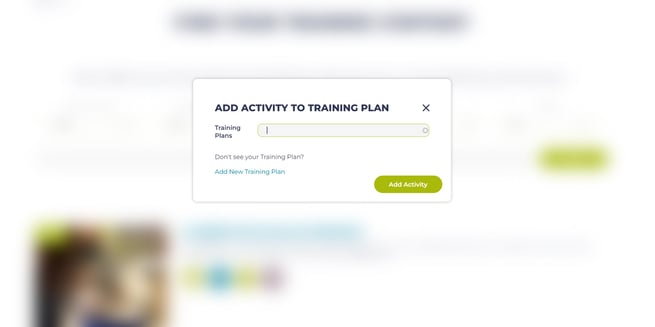
Assigning a Training Plan
- From the ‘My Team’ drop down menu, select ‘Training Plans’. This will take you to a page with your custom training plans and stock training plans.
- You can then select ‘Assign’ for the training plan you would like to assign to members.
- Select individuals or groups within your account to assign your selected training plan to. You can also set a due date and add instructions before sending the training plan to your members.