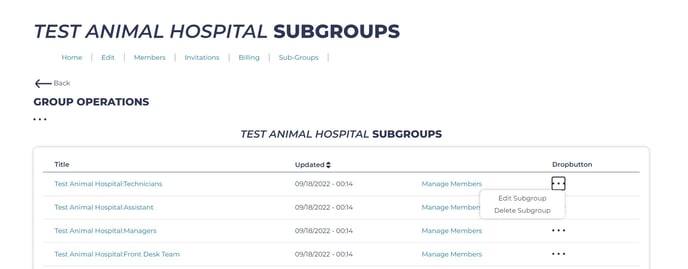Creating Groups
- From the 'My Team' menu, select 'Manage Members'.
- At the top of the member list, click the three dots under Group Operations to pull up a menu. In this menu, click "Create Organizational Group".
- On the next page, type the name of the group you wish to create and click "Save".
- Steps two and three can also be completed via the 'Subgroups' page, also found in the My Team menu.
Adding Members to Groups
- From the 'My Team' menu, select 'Subgroups'.
- Find the subgroup you'd like to add members to and select "Manage Members".
- Type the email address of the person you'd like to add to the group and click Save.
Modifying Existing Groups
- From the 'My Team' menu, select 'Subgroups'.
- Find the group you'd like to modify and click "Manage Members.
- To remove a member from a group, find the person you wish to remove on the group list and select ‘Remove Member’.
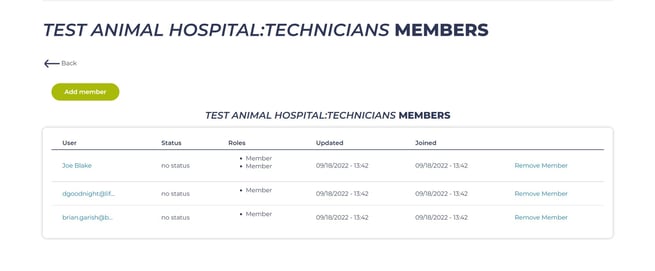
- To rename or delete a group, find the name of the group you wish to rename or delete and click the three dots under drop button. From here you'll be able to edit your group name or delete the group from your account.