Adding Members by Sending Invites
- Click on the down arrow/carrot symbol in the top right corner to reveal the 'My Team' Menu
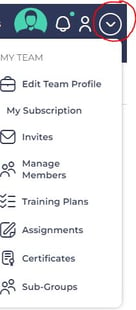
- Select ‘Invites’.
- Select 'Invite member' to add one member. This button allows you the option give a member Administrative Access by clicking 'Org Admin' when you invite the member. Then Select 'Invite User"
- Select 'Invite multiple members' to send out more than one invite at a time, enter the emails in the box provided and select 'Invite Users'
Managing Invites
To remove an invite:
- From the ‘My Team’ menu, select ‘Invites’.
- To remove an invite, click the three dots to the right of the invited members email and below the operations menu.
- Select 'Remove Invitation'
To resend an invite:
- Follow steps 1-3 to remove an invite, then follow steps 1-4 listed for 'Adding Members by Sending Invites'.
Removing Members
- From the 'My Team' menu, select 'Manage Members'.
- Find the name of the member you wish to remove and select the 'Remove Member' link listed to the right of the members name and email.