Updating Password while logged into atDove
- To update your password, once scrubbed in, select the notepad symbol next to your name and below the 'My Groups' section on your User Profile
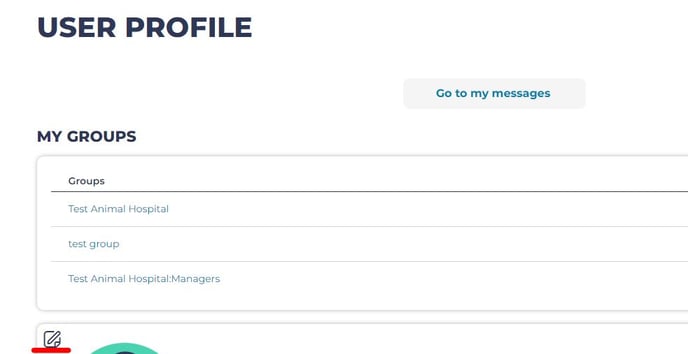
- From here, you will first enter your current password, then your new password in two fields below that.
- Click the green ‘Save’ at the bottom of the page to update changes to your profile.
Resetting your password while not logged into atDove
- Click ‘Scrub In’ in the top right corner, then select ‘Reset your password’ at the top of the page. Enter your email address. A one-time login link will be emailed to you.
- OR - - Click 'Scrub In' in the top right corner, then select the green 'Scrub In' button. Then select 'Request new password.'
- If you encounter an error message while resetting your password, make sure you are using the most recent password reset email.
If you continue to have difficulty, please contact us.