Any certificates you’ve received are always saved in your profile. Regardless of your premium account status, you will always be able to scrub in to your atDove account to access them.
To view and print a certificate
- Log into your account
- Choose “My Certificates” by clicking on the person icon, to the right of the notification bell, in the top right corner
- Select "Download Certificate" for the certificate you would like to print
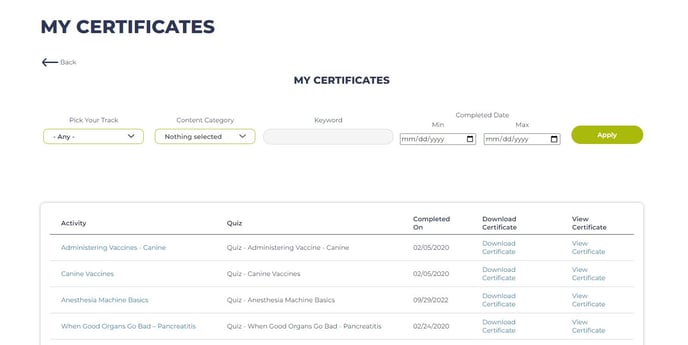
4. This will download your certificate in a pdf form for you save or print.
If you're having trouble opening them, please ensure you have the latest version of Adobe Acrobat Reader installed on your computer. Adobe Acrobat Reader is free and available for Mac, Windows, and Linux at http://get.adobe.com/reader.